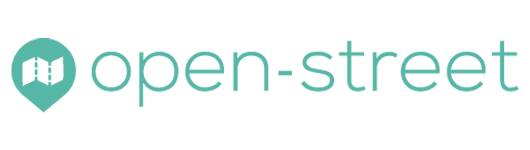Reload the Page
To accelerate navigation, the most common Internet browsers store the information seen on the internet so that they do not have to be re-downloaded. This is called the browser cache. Most of the time, this is a good thing that makes the user experience more fluid.
However this may still be a problem when updating the online application, in some cases the browser may work with a mixture of old data and new data that do not coincide well together.
The consequences of this joyful mix can be diverse: abnormal or bizarre behavior, buttons that do not have the expected action etc.
The solution to this is to force the browser to refresh the entire page. There is a shortcut that is almost universal: Ctrl + F5 to refresh the page by emptying the cache beforehand.
Clear Browser Cache
Here is the method to clear the browser cache.
With Mozilla Firefox
- Click the menu button at the top right (three horizontal bars)
- Click Preferences (toothed wheel)
- Click Advanced, Network, and then click the two buttons Cached Web Content: Clear Cache and Web Content and Offline Data: Clear the cache.
With Google Chrome or Chromium
- Click the menu button at the top right (three horizontal bars)
- Click on Preferences
- In the Search field, search for «cache»
- Cliquez sur Click Clear Navigation Data
- Click on Preferences
- Check Images and Files in Cache and click Clear Navigation Data
With Microsoft Edge
- Click on the menu button at the top right (three dots)
- Click on Settings
- Click the button Choose Items to Delete
- Check Files and Data in Cache and Clear
As a reminder, we recommend the Firefox browser for an optimal user experience.